What is Kimchi?
Kimchi is a beautiful interface for QEMU that displays and allows control of all the VM’s running on a system. It is a great way to manage most of the basic features required to run a set of guest OS’s.
First, let’s make sure everything is updated and upgraded. I’m working with a minimal installation of Ubuntu 16.04, with only OpenSSH server installed.
sudo apt-get update sudo apt-get upgrade
Now, lets install KVM, and all the dependencies needed for Kimchi.
sudo apt-get install gcc make autoconf automake gettext git \ python-cherrypy3 python-cheetah python-libvirt libvirt-bin \ python-imaging python-pam python-m2crypto python-jsonschema \ qemu-kvm libtool python-psutil python-ethtool sosreport \ python-ipaddr python-ldap python-lxml nfs-common open-iscsi \ lvm2 xsltproc python-parted nginx python-guestfs \ libguestfs-tools python-requests websockify novnc spice-html5 \ wget unzip
At some point during the installation, a postfix configuration window will appear. Unless you have a reason to do otherwise, I suggest you select “Local only.”
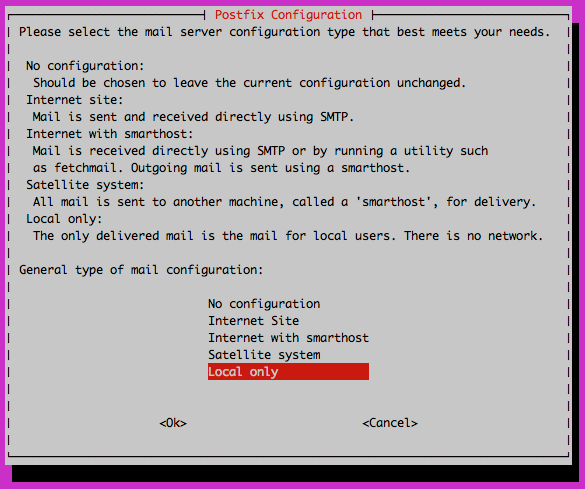
This will take a little while. If you are prompted to create the superadmin virtual appliance, go ahead and select Yes. KVM is installed now, along with all the dependencies we need for Kimchi.
Let’s move on to installing Kimchi.
Downloading
The install consists of Wok (the web-server), Ginger-base (the hypervisor monitoring), and Kimchi (the guest OS monitoring).
If you are not using ubuntu you can download the packages here although the rest of this tutorial may not be as relevant
wget https://github.com/kimchi-project/wok/releases/download/2.5.0/wok-2.5.0-0.noarch.deb &&\ wget http://kimchi-project.github.io/gingerbase/downloads/latest/ginger-base.noarch.deb &&\ wget https://github.com/kimchi-project/kimchi/releases/download/2.5.0/kimchi-2.5.0-0.noarch.deb
At this stage it is imperative you follow the instructions in the order below by pasting the commands line by line until done.
sudo dpkg -i wok-2.5.0-0.noarch.deb sudo apt-get install -f sudo service wokd start sudo dpkg -i ginger-base.noarch.deb sudo apt-get install -f sudo service wokd restart #reboot here sudo reboot sudo dpkg -i kimchi-2.5.0-0.noarch.deb sudo apt-get install -f #reboot here sudo reboot
Now navigate to https://IP_ADDRESS_OF_SERVER:8001 and login with your servers credentials (same as your root username and password) to view kimchi in all its glory!
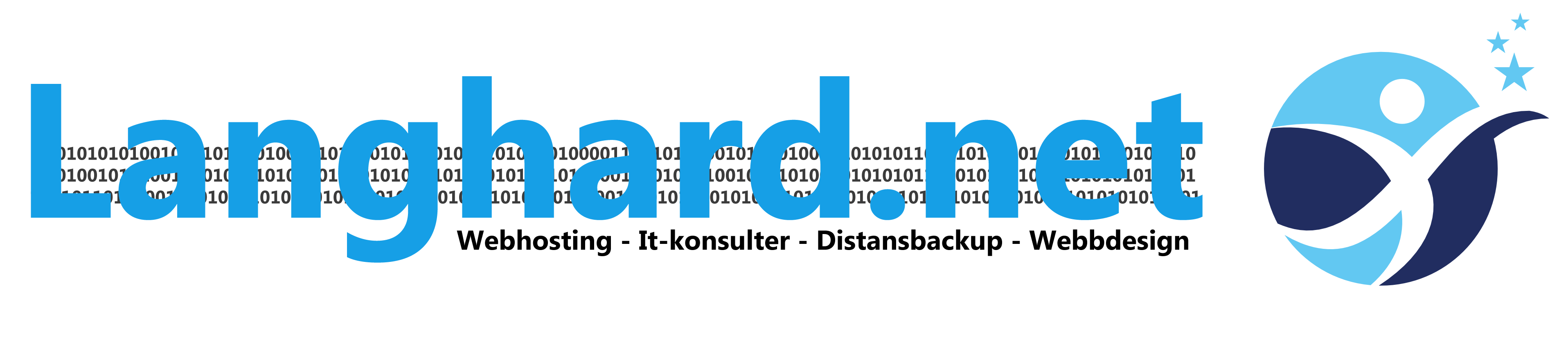
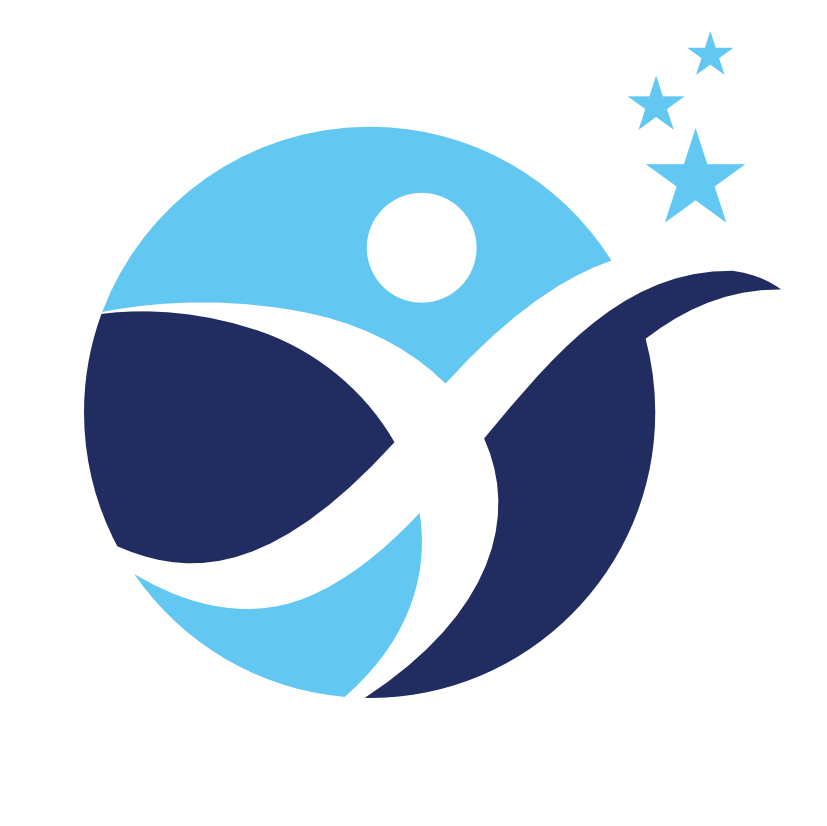
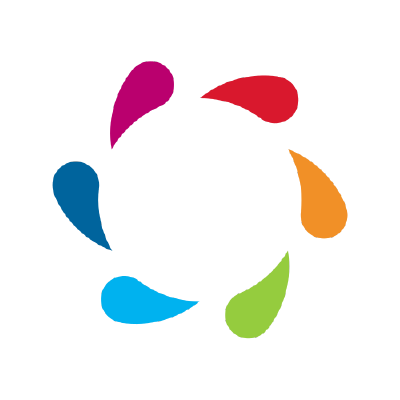
Comments are closed