How to set up a personal Proxy server with Squid
Squid: Optimising Web Delivery
Squid is a caching proxy for the Web supporting HTTP, HTTPS, FTP, and more. It reduces bandwidth and improves response times by caching and reusing frequently-requested web pages. Squid has extensive access controls and makes a great server accelerator. It runs on most available operating systems, including Windows and is licensed under the GNU GPL. Squid is used by hundreds of Internet Providers world-wide to provide their users with the best possible web access. Squid optimises the data flow between client and server to improve performance and caches frequently-used content to save bandwidth. Squid can also route content requests to servers in a wide variety of ways to build cache server hierarchies which optimise network throughput. Thousands of web-sites around the Internet use Squid to drastically increase their content delivery. Squid can reduce your server load and improve delivery speeds to clients. Squid can also be used to deliver content from around the world – copying only the content being used, rather than inefficiently copying everything. Finally, Squid’s advanced content routing configuration allows you to build content clusters to route and load balance requests via a variety of web servers.
Have a fully updated ubuntu 16.04 server
sudo apt-get update sudo apt-get upgrade
Installing Squid
sudo apt-get install squid3
Install apache utilities for htpasswd
sudo apt-get install apache2-utils
Edit the squid configuration file.
sudo nano /etc/squid/squid.conf
Replace text with:
auth_param basic program /usr/lib/squid/digest_pw_auth /etc/squid/passwords auth_param basic realm proxy acl authenticated proxy_auth REQUIRED http_access allow authenticated # Choose the port you want. Below we set it to default 3128. http_port 3128
Setup a user for authentication
sudo htpasswd -c /etc/squid/passwords username
Type password twice
Now you have a personal proxy server up and running on port 3128 and the IP address of the system you just installed Squid on. You would then go to your computers and configure them to use that newly configured proxy via IP and port.
Don’t forget to redirect your firewall to your newly created proxyserver.
Proxy browser setup
Below you can se an example of how you can configurate your computer to use proxy with all your internet browsers.
Click on magnify and search for internet options.
Click on connections then LAN-setup.
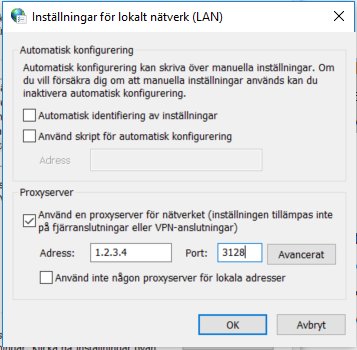
How to add exeptions for proxy. for example microsoft office 365. Just add ;*.microsoft.com ;*.office365.com
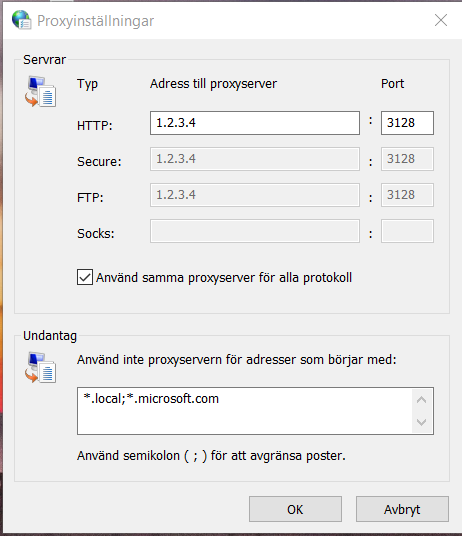
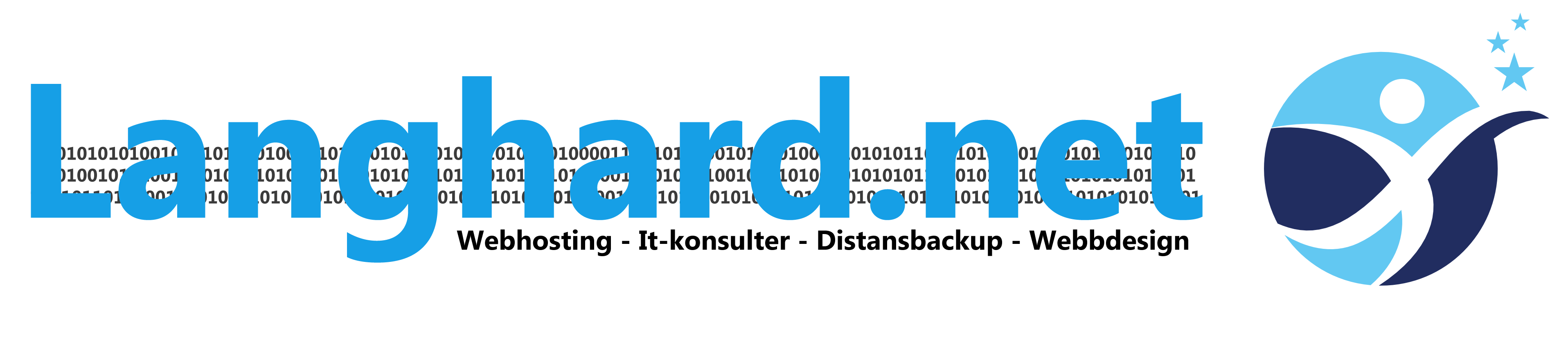
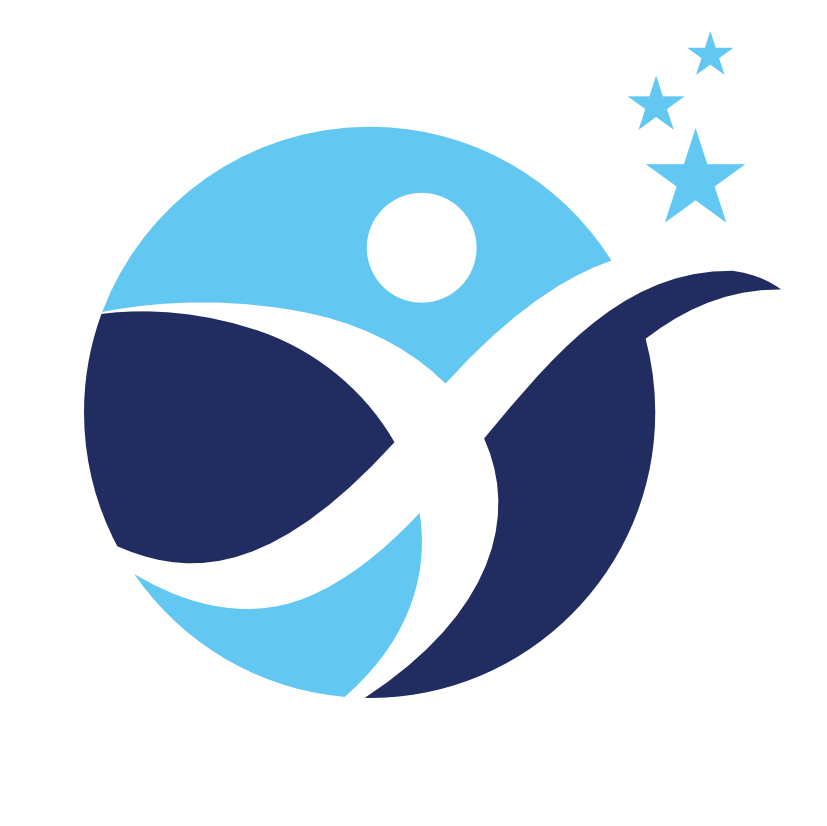

Comments are closed